Receiptor AI processes documents from four primary sources:
Email Continuous Monitoring: Real-time monitoring of connected email accounts (Gmail, Outlook, and IMAP) for newly received receipts and invoices.
Email Retroactive Extraction: A one-time service to scan historical emails within a defined date range for past documents.
Mobile Scanner: Documents submitted via the connected WhatsApp integration (e.g., snapping a photo of a receipt while on the go).
Manual Upload: Documents that are uploaded directly into the platform interface.
All extracted documents will appear in your Documents section.
Navigate to the Activity Logs section of your dashboard by clicking on the button in the upper-right corner of your dashboard.
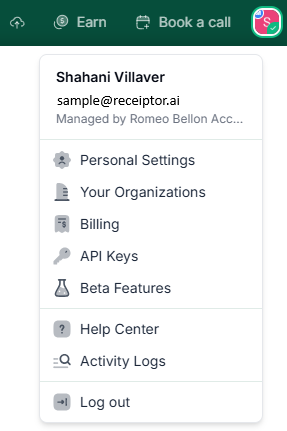
The Activity Logs provide a detailed record of all messages that have been processed by Receiptor AI (emails, WhatsApp messages, uploads).
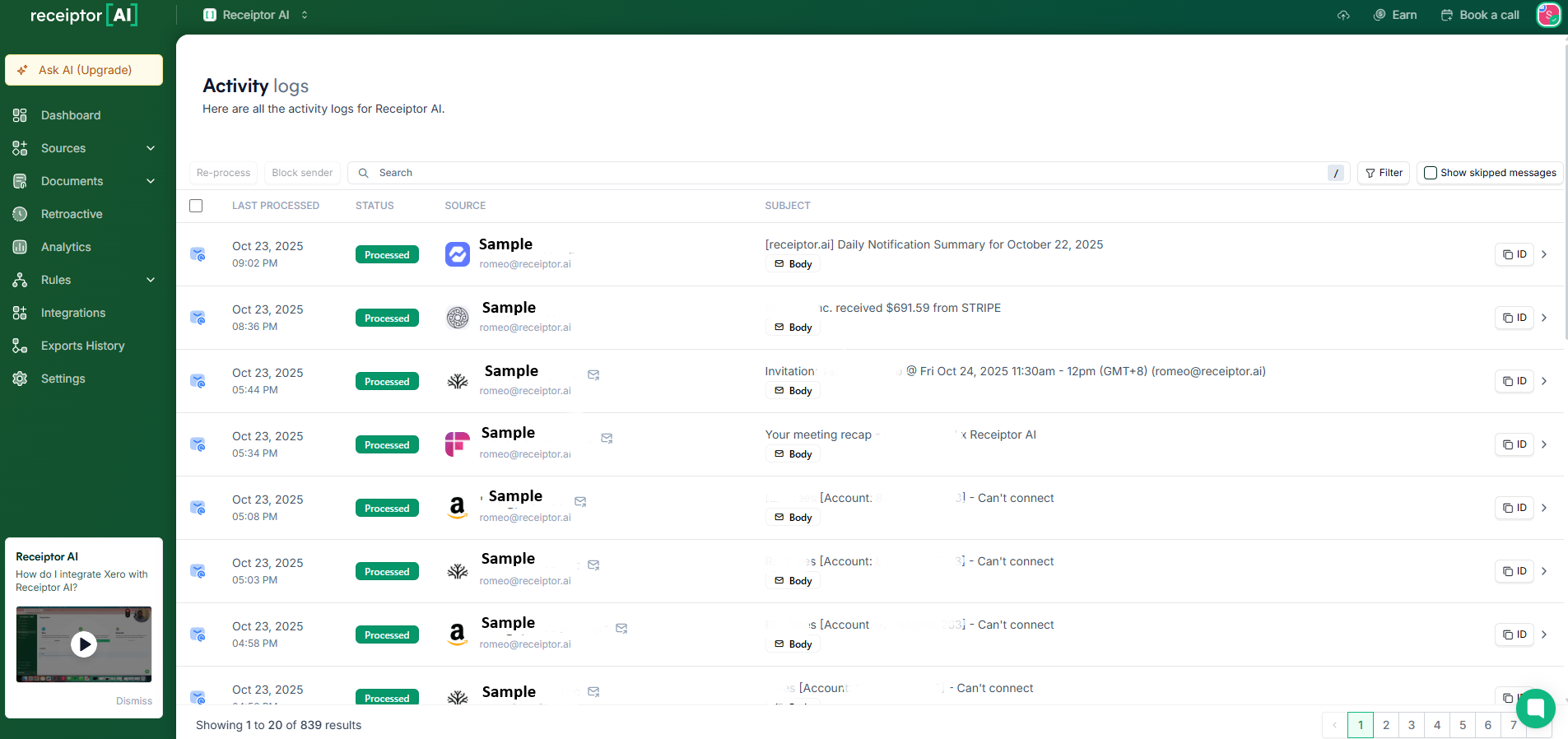
You can use the search bar to quickly find an email by its subject line, confirming whether a message was fetched, processed, or skipped.
If an expected email does not appear in your Activity Logs (meaning the system may not have even attempted to process it), follow these troubleshooting steps:
Check that you are in the correct Organization:
Documents are stored separately per organization, and you might be looking in the wrong location. You can switch organizations in the top-left corner.
Verify Continuous Monitoring Status:
Ensure the email account in question is correctly connected and the continuous monitoring service is active. IMAP accounts, for example, are checked approximately every hour.
Review Allowed/Blocked Senders:
Go to your account settings and check both the Allowed Senders and Blocked Senders lists. You may have mistakenly added the vendor's email, or even your own sending email, to the blocked list, preventing the AI from processing those emails.
Contact Support:
If all steps above fail, the issue may be systemic (e.g., a connection drop or a specific email flagging issue). Contact the support team with details of the missing email for further investigation.
Q: How can I check the status of my Retroactive Extraction?
A: You can track the progress of your historical email scans directly from the Retroactive section, in ‘Extraction History’. You’ll see a list of all past extractions, including the timeframe and the email account that was processed. It shows each job’s status (e.g., Completed, Processing) and a summary of the number of messages analyzed and documents extracted.
Q: I ran a second retroactive scan, but I still can't find some documents. Why?
A: Retroactive Extractions do not re-process already processed emails or documents. If you previously ran an extraction and then accidentally deleted the resulting documents, re-running the scan on the same emails will not find them. Our support team can help restore accidentally deleted items.
Q: Why was an email with an attachment not extracted?
A: A document might be skipped because it’s either not a valid financial document or the sender is blocked. You can review the details in your Activity Log.
If you have confirmed all the steps above and still cannot locate a processed document, please contact our support team with the email date, sender, and the specific Organization you were viewing at info@receiptor.ai