An Organization in Receiptor AI is a secure, independent workspace that acts as a container for a specific client, business entity, or department you manage. This feature is essential for accountants, bookkeepers, and users with multiple companies, as it ensures complete separation of:
Documents: Receipts, invoices, and expenses.
Connected Sources: Email accounts and mobile scanners.
Integrations: Accounting software (like Xero or QuickBooks), Storage (Google Drive, Dropbox)
Settings: Chart of accounts and vendor lists.
Follow these steps to set up a new workspace:
Go to your profile menu (top-right corner).
Click ‘Your Organizations’
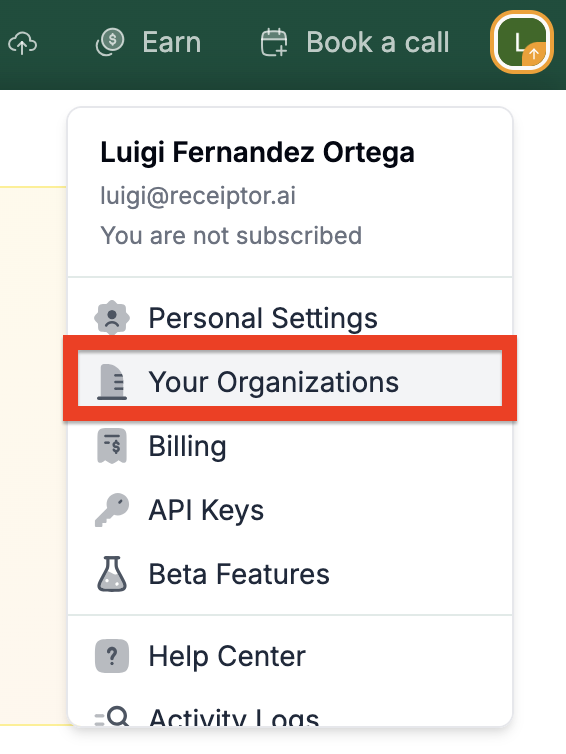
Click ‘New’ and enter org name (e.g. “My Consulting LLC”).
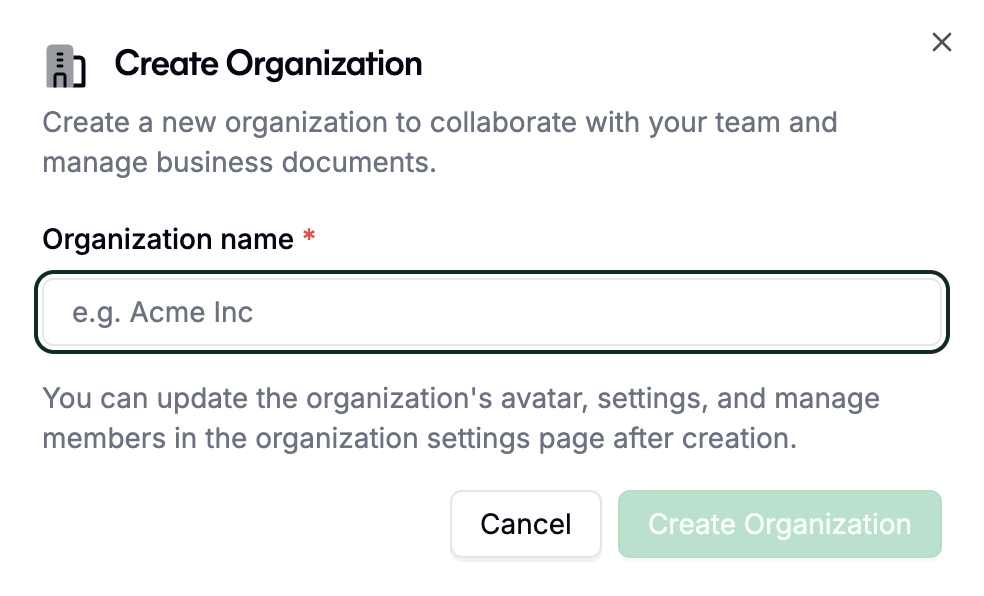
You’ll see your newly created organization among all other organizations you have access to. You’ll see your role and the organization members.
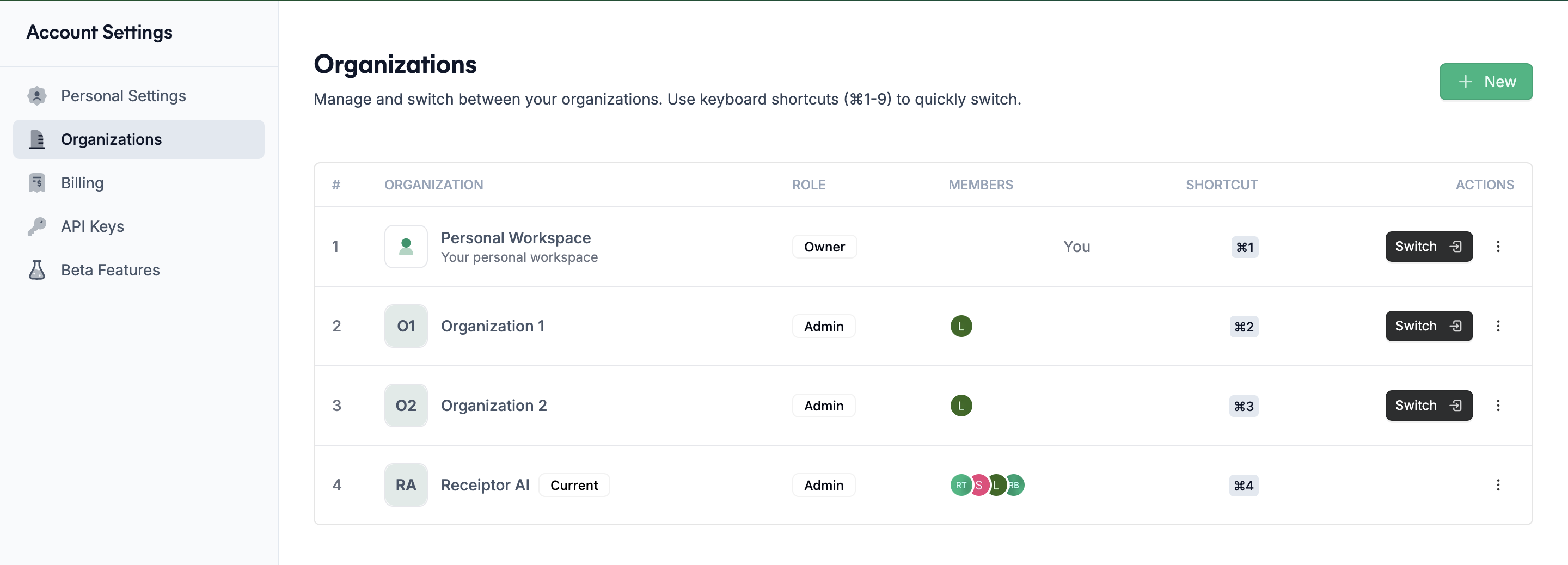
You can also use the switcher in the top-left corner to view or switch between your organizations.
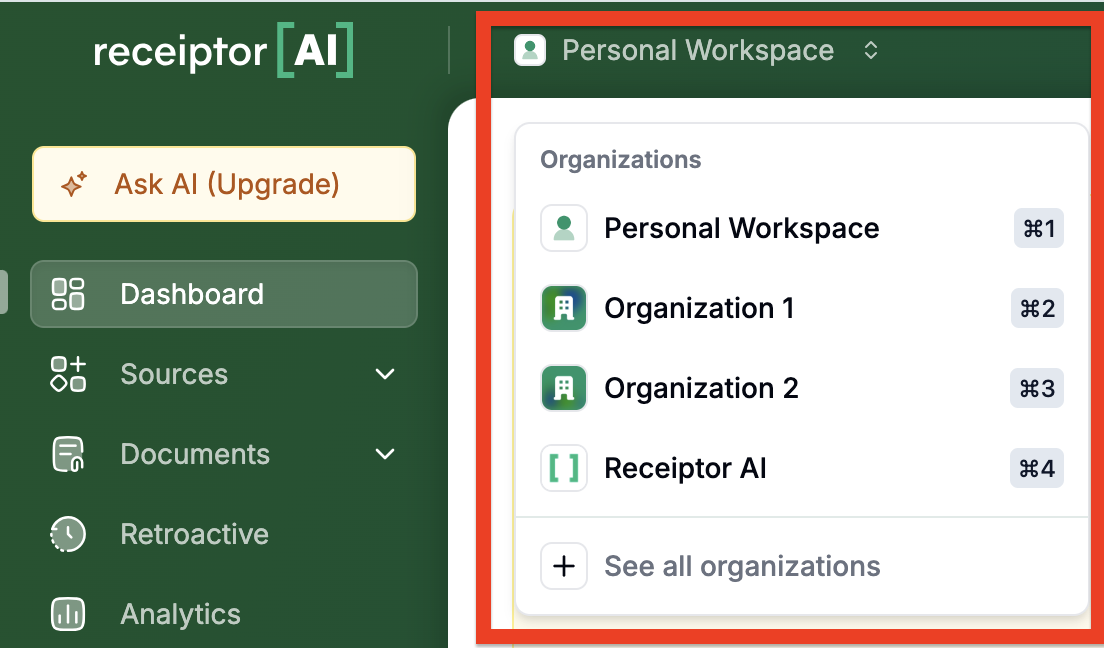
When you’re in your Organization, you can access all settings in the ‘Settings’ section:
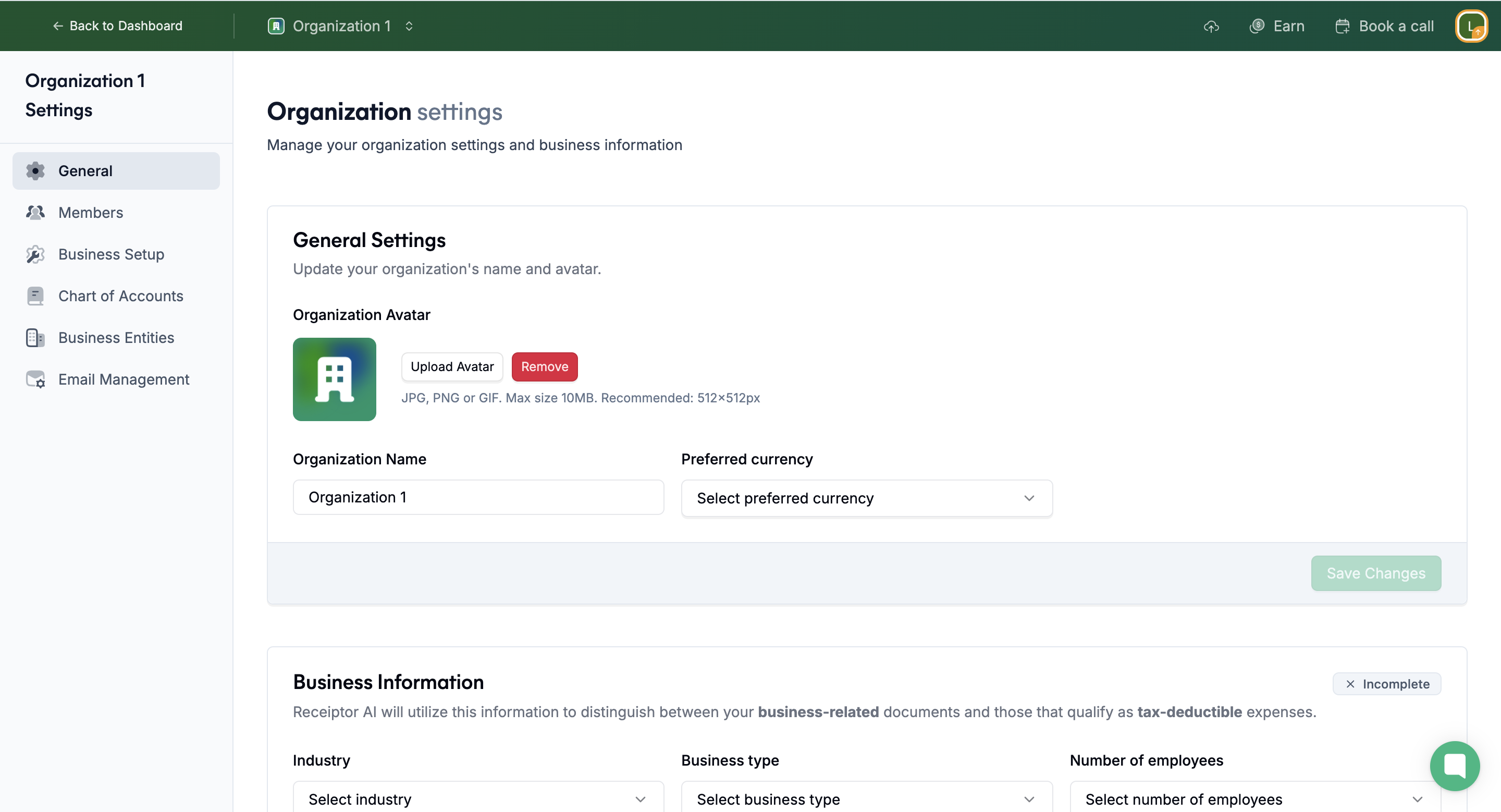
General - Manage your currency and business information (financial, operational).
Members - Manage team member invitations and roles (admin will have access to the workspace settings).
Business setup - Configure your business locations and tax compliance settings.
Chart of accounts - A Chart of Accounts is the foundation of your financial organization; a structured list of categories that helps classify your business expenses, income, assets, and liabilities. Here you can create new CoA, manage your imported ones (from Xero/QBO), and set one as default.
Business Entities - Create and manage business entities used to enhance precision in identifying recipients on invoices and receipts.
Email Management - Control which email senders are blocked or allowed for this organization.
You can invite someone to join your organization with different roles:
Admin: Full access to manage the organization, including all settings.
Member: Can view and manage documents, with limited access to settings (can’t change preferred currency, manage team members, or delete the organization).
Guest: Can only connect their account (email address, mobile phone) to benefit from Receiptor AI Continuous Monitoring, but without access to the Organization and its documents.
Example: An accountant will use the ‘Guest’ role to invite their clients to connect only their email inboxes.
Make sure you have admin access to the organization to invite someone to join. You have two options to invite someone to join your Organization:
Navigate to the ‘Sources’ > ‘Email Accounts’ section and select the ‘Invite a guest’ option to begin the process. Add your guest’s email address.
You can also do it from ‘Settings’ > ‘Members’, with the button ‘Invite Member’.
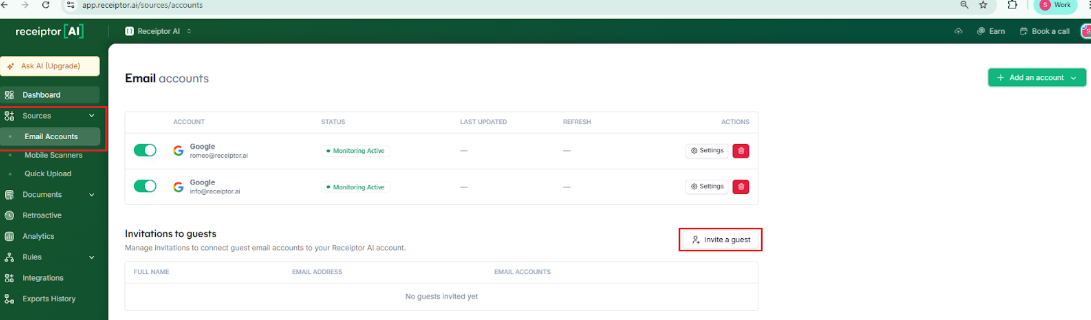
Q: Can I transfer documents from one Organization to another?
A: Not yet, but our support team can assist with transfers upon request.
Q: I manage multiple clients. Should I create a separate Organization for each one?
A: As a bookkeeper or accountant, we recommend creating a dedicated Organization per client and connecting their email via Guest Invitation. If that’s not possible, you can still manage multiple clients within a single Organization by using Business Entities.
If you need help transferring documents between Organizations, setting up guest access, or managing complex multi-entity configurations, contact our support team at info@receiptor.ai.