Retroactive Extraction allows users to automatically retrieve financial documents from their past emails. This functionality is handy for businesses and individuals who need to catch up on their bookkeeping or prepare for tax season by retrieving historical financial data.
Go to the ‘Retroactive’ section in Receiptor AI.
Select an email account — Select the email account from which you want to extract documents. Receiptor AI supports all email providers, including Google accounts, Microsoft accounts, and all others via IMAP.
Select a date range — This option allows you to set a specific time frame for the extraction, allowing you to focus on a particular financial period (e.g., the last financial year).
Click on ‘Request Quote’
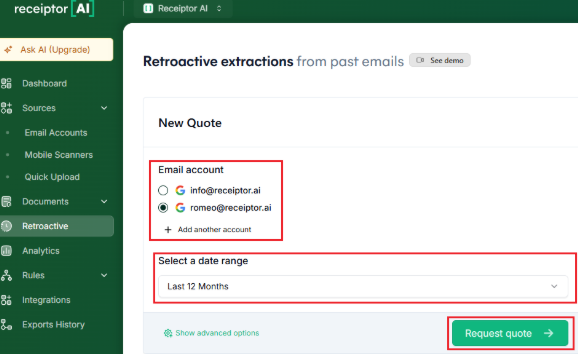
You can open the ‘Show Advanced options’ to add more filtering options to your scan.
Choose the mailbox — Specify which mailbox Receiptor AI should analyze.
Choose document types — Specify which types of documents you want to extract. Options typically include:
Invoices
Receipts
Credit Notes
Choose email parts to analyze — Select which parts of the email Receiptor AI should examine:
Body (default): The main content of the email
PDF (default): Any PDF attachments
Images: Ability to analyze image attachments
Apply filters to senders — You can choose to:
Only analyze emails from specific allowed senders or domains
Exclude email addresses or domains from being analyzed.
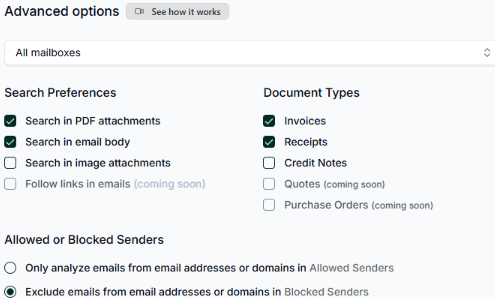
This is particularly helpful if you want to optimize the cost of your retroactive extraction!
After requesting the quote, you’ll get a summary of the number of emails identified for this date range (those the AI has to go through), the estimated time & documents to be found (based on benchmark, not your specific case), and the price.
Click on ‘Accept Quote & Start Extraction’ to be redirected to check out and launch the extraction.
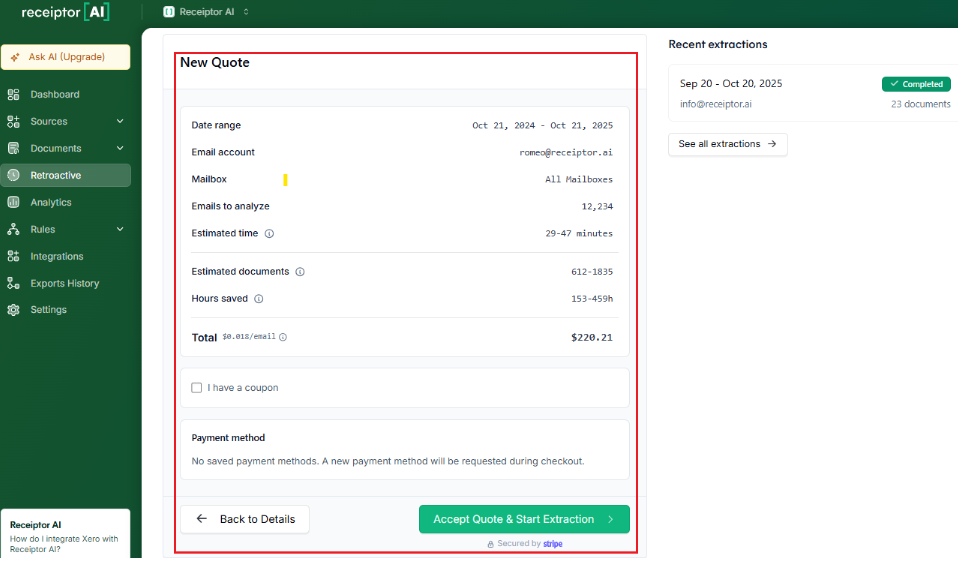
Once your extraction has started, you can track its status and the number of documents found under ‘Recent extractions’.
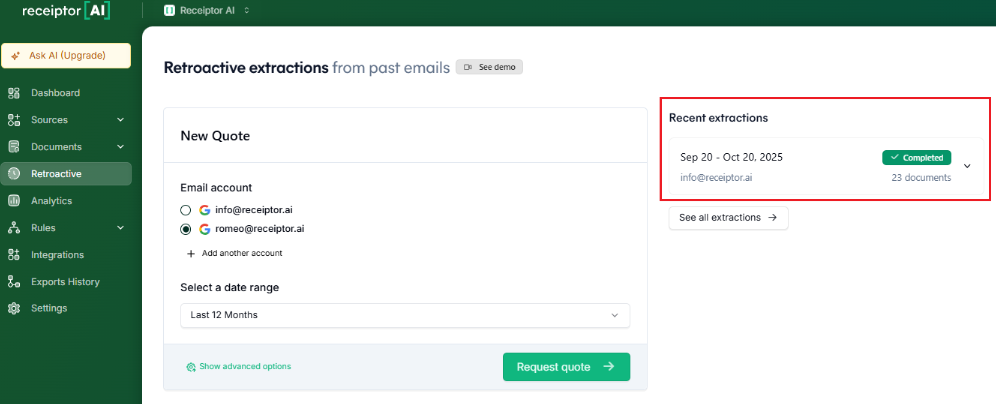
All extracted documents will appear in your Documents section. You can then export the extracted data in various formats (such as CSV or PDF) or directly push it through Xero, QuickBooks, Google Drive, or Dropbox.
Q: Can I try Retroactive Extraction for free?
A: Yes! You can extract your documents from the past month at no cost using our 1-month free retroactive extraction offer. It’s a hands-on way to see how Receiptor AI saves you time and organizes your receipts, before you commit to a paid plan.
Q: It seems some receipts didn’t get extracted. What should I do?
A: Check your Activity Logs to see which emails or files were processed. From there, you should see if an email has been scanned or not, and why a document has been extracted or not.