Continuous Monitoring is the core feature of your Receiptor AI subscription.
Once an email account is connected, you can activate monitoring. Hence, the system automatically scans your incoming messages in real-time, extracts any new receipts or invoices, and adds them to your Documents section.
This eliminates manual effort and ensures your expense data is always up to date for timely bookkeeping and accurate tax preparation.
You can start your 14-day free trial by clicking on the ‘Start Free Trial’ button at the top of the platform, or by clicking here.

Then connect your first email account and activate continuous monitoring by clicking the toggle on the left.
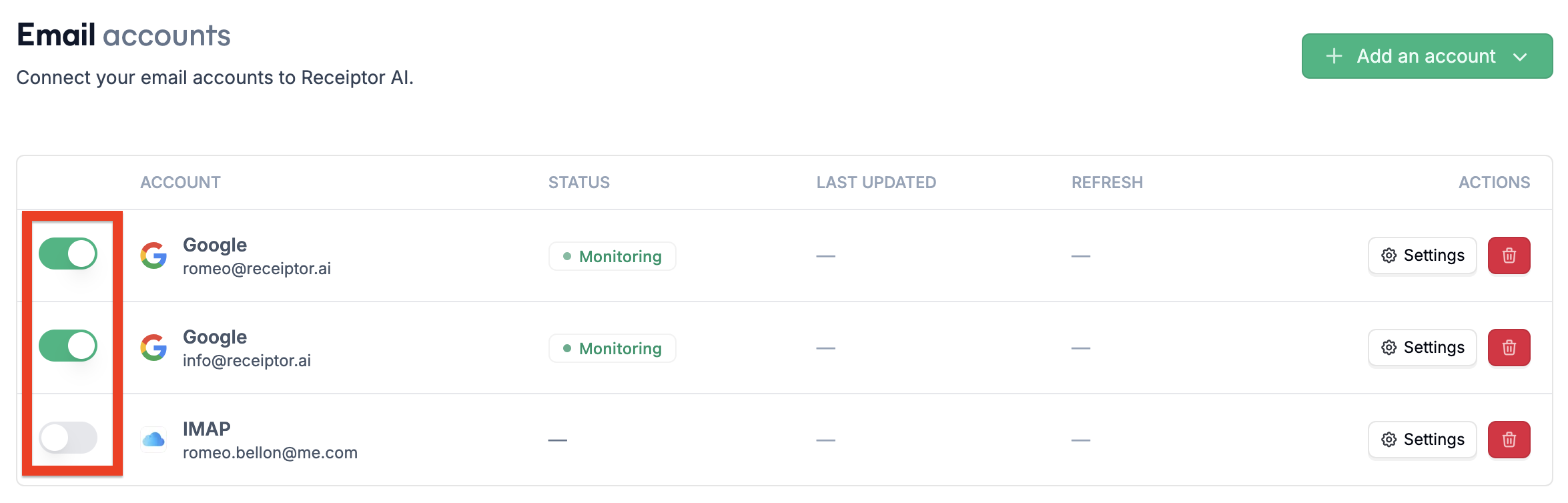
Now, all new incoming emails will be scanned, and every new receipt/invoice will be extracted.
As part of the subscription, you can also use our Mobile Scanners to snap physical receipts and upload documents directly to the platform.
You can click on ‘Settings’ on the right to add more filtering options to your continuous monitoring:
Choose the mailbox — Specify which mailbox Receiptor AI should analyze.
Choose document types — Specify which types of documents you want to extract. Options typically include:
Invoices
Receipts
Credit Notes
Choose email parts to analyze — Select which parts of the email Receiptor AI should examine:
Body (default): The main content of the email
PDF (default): Any PDF attachments
Images: Ability to analyze image attachments
Apply filters to senders — You can choose to:
Only analyze emails from specific allowed senders or domains
Exclude email addresses or domains from being analyzed.
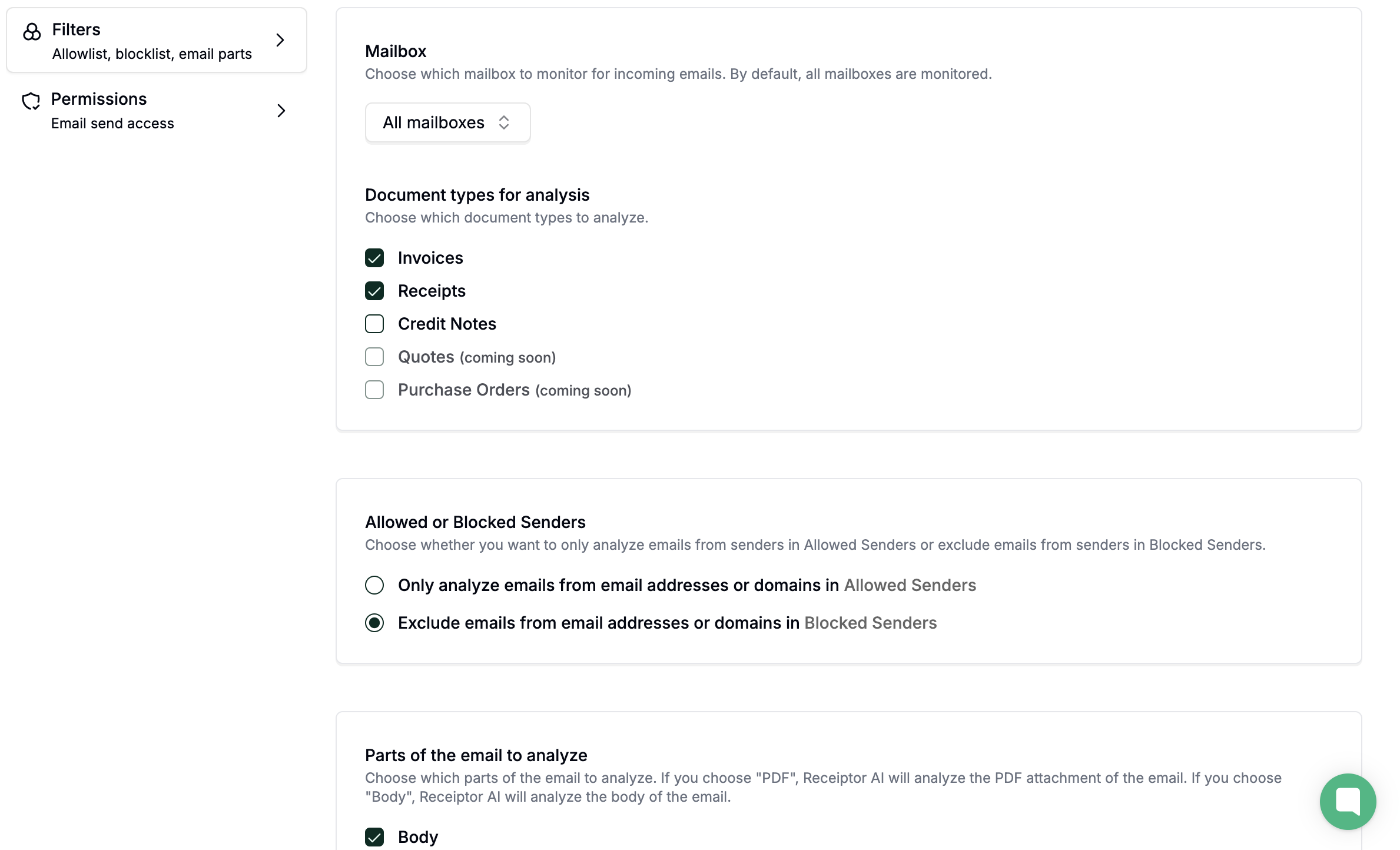
All documents extracted via Continuous Monitoring will appear in your Documents section, including details like source, document type, merchant, amount, date, and more.
Q: What’s the difference between Continuous Monitoring and Retroactive Extraction?
A: Continuous Monitoring works in real time, fetching new receipts and invoices as they arrive. Retroactive Extraction is a historical scan of your inbox to capture past documents.
Q: I don’t want to extract documents from a specific sender. How can I block them?
A: You can manage Blocked Senders in your Email Management settings. Add any sender’s email address (e.g. no-reply@newsletter.com) to the Blocked List, and the Receiptor will ignore all emails from that sender, both retroactive and real-time.
Q: If I self-forward a receipt to my connected account, will it be processed?
A: Forwarded emails are treated as new incoming messages and will be processed by Continuous Monitoring. Just make sure your email isn’t listed in Blocked Senders (which is the default setting), or it won’t be processed.
Q: Continuous Monitoring is active, but not all documents are extracted. Why?
A: The Activity Log will tell you why. Common reasons include the AI identifying the email as an order confirmation rather than a final receipt, or the file being a linked PDF (which is on the roadmap to be automatically followed).
If you have questions about a processing status, encounter delays with Continuous Monitoring, or need help interpreting the Activity Logs, please reach out to our dedicated support team at info@receiptor.ai.