What is Smart AI Parsing
Once Receiptor AI has extracted your documents, it will read them and understand their context to reliably extract and structure all key data regardless of layout, language, or currency. The extracted data is clean, standardized, and ready for export or syncing with your accounting software (Xero, QuickBooks, or Expensify).
Types of Data Extracted
Receiptor AI automatically identifies and structures the following data fields for every processed document:
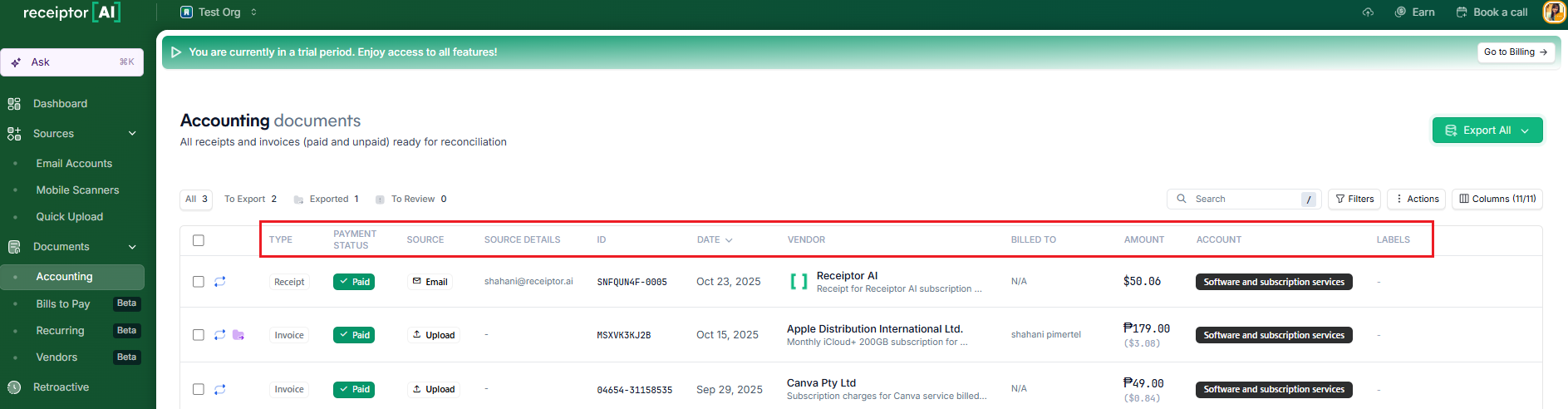
Type: Specifies the classification of the document, such as receipt, invoice, or credit note.
Payment Status: Indicates the transaction's payment status: paid, unpaid, or partially paid.
Source: Identifies the channel through which the document was received, such as email, mobile, or manual upload.
Document ID: The invoice/receipts number, reference, or ID.
Date: Represents the transaction date or the issue date of the document.
Vendor: The merchant, supplier, or service provider associated with the transaction.
Billed To: Denotes the individual or business entity to whom the document is addressed.
Amount: Reflects the total transaction value. Receiptor AI also extracts and itemizes key financial components, including subtotal, tax amount, tax type (e.g., VAT or sales tax), and applicable tax percentage, where available.
Account: Specifies the accounting category or ledger code to which the transaction is assigned.
Labels: Custom tags applied by the user to aid in classification, search, and workflow organization.
Line Items: For documents with line items, Receiptor AI extracts its data, including item descriptions, quantities, unit prices, and associated tax per item.
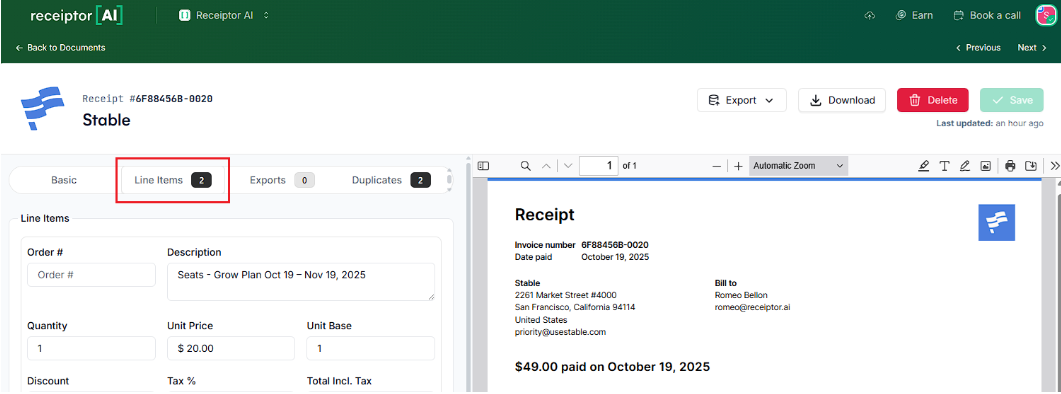
Common Questions
Q: Does Receiptor AI handle multiple currencies?
A: Yes. The system extracts the original transaction currency and automatically converts amounts to your base currency when syncing with Xero or QuickBooks.
Q: Can Receiptor AI extract data from images or only PDFs?
A: It handles all document types, including:
Email body text
PDF attachments
Image files (.jpg, .png, .heic)
Support
If you notice that a specific document or data field is missing after processing, please contact support at info@receiptor.ai and include the document ID for faster troubleshooting.