The Documents section displays all your processed receipts and invoices, automatically extracted by Receiptor AI from connected sources such as email and mobile, or from manual uploads. From here, you can search, filter, edit, export, or delete documents across any connected organization.
Navigate to ‘Documents’ > ‘Accounting’ from the left sidebar to see your extracted accounting documents.
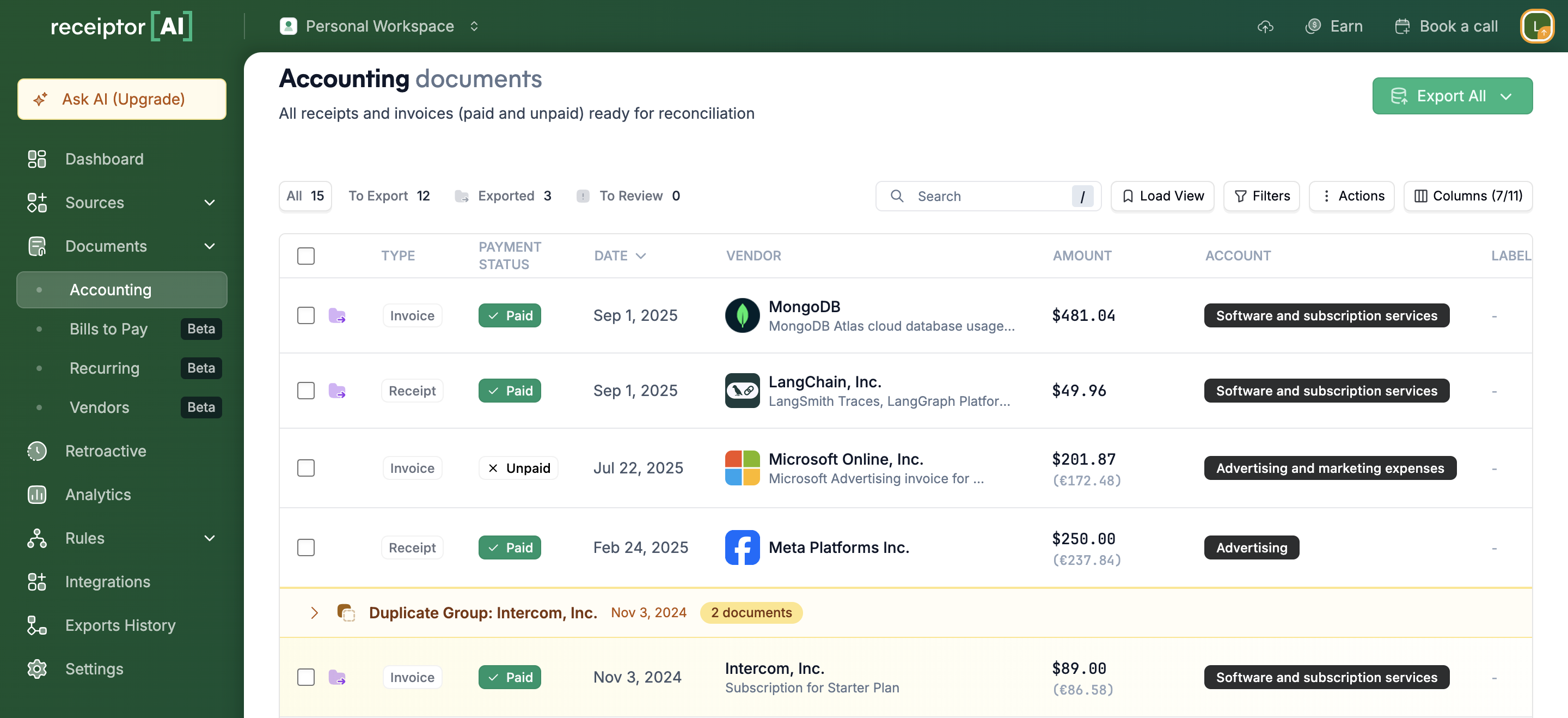
Receiptor AI displays all essential receipt and invoice data it has extracted or understood from your documents in a clear, customizable table format. It includes information about the document, its source, the merchant/vendor, and the financial transaction itself.
You can choose which columns to display using the Columns button at the top-right of the table.
Click the Vendor Name in the list to open its detail view.
On the left, you can review and manually edit all extracted fields.
If your documents contain multiple Line Items, Receiptor AI will extract this information in the corresponding tab.
Receiptor AI automatically detects and flags potential duplicates to help you avoid double entries. When matching receipts and invoices are found (e.g., a supplier invoice and its corresponding payment receipt), Receiptor links them for easier reconciliation and reporting.
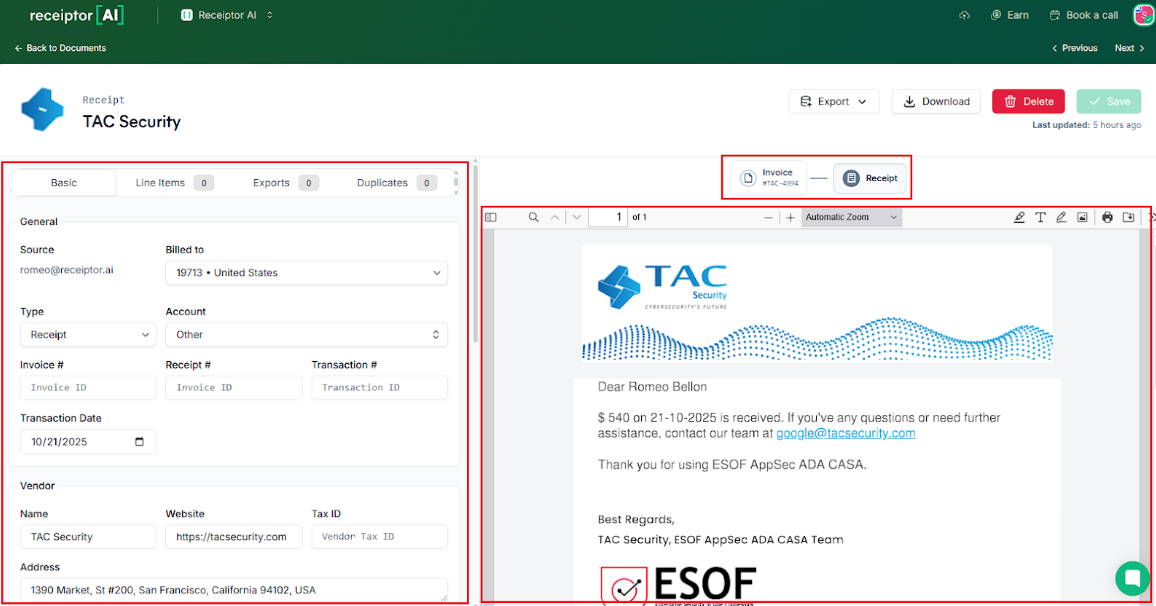
You can use pre-defined views for better document management:
All: View your complete document library.
To Export: Documents ready to be exported (that haven’t already)
Exported: Receipts and invoices that have already been exported.
To Review: Receipts flagged because of potentially incorrect data
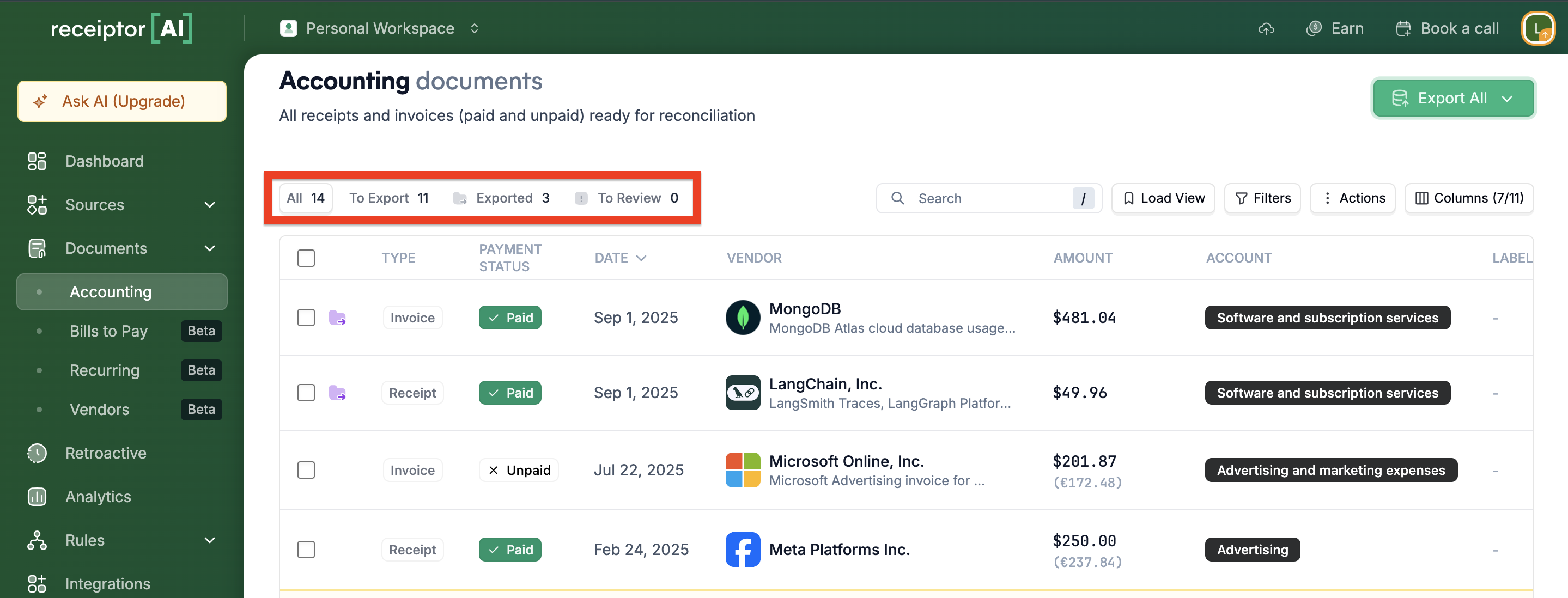
You can use filters and the search bar to review or export only certain documents.
When applying filters, you can use the ‘Save View’ button to save a specific view.
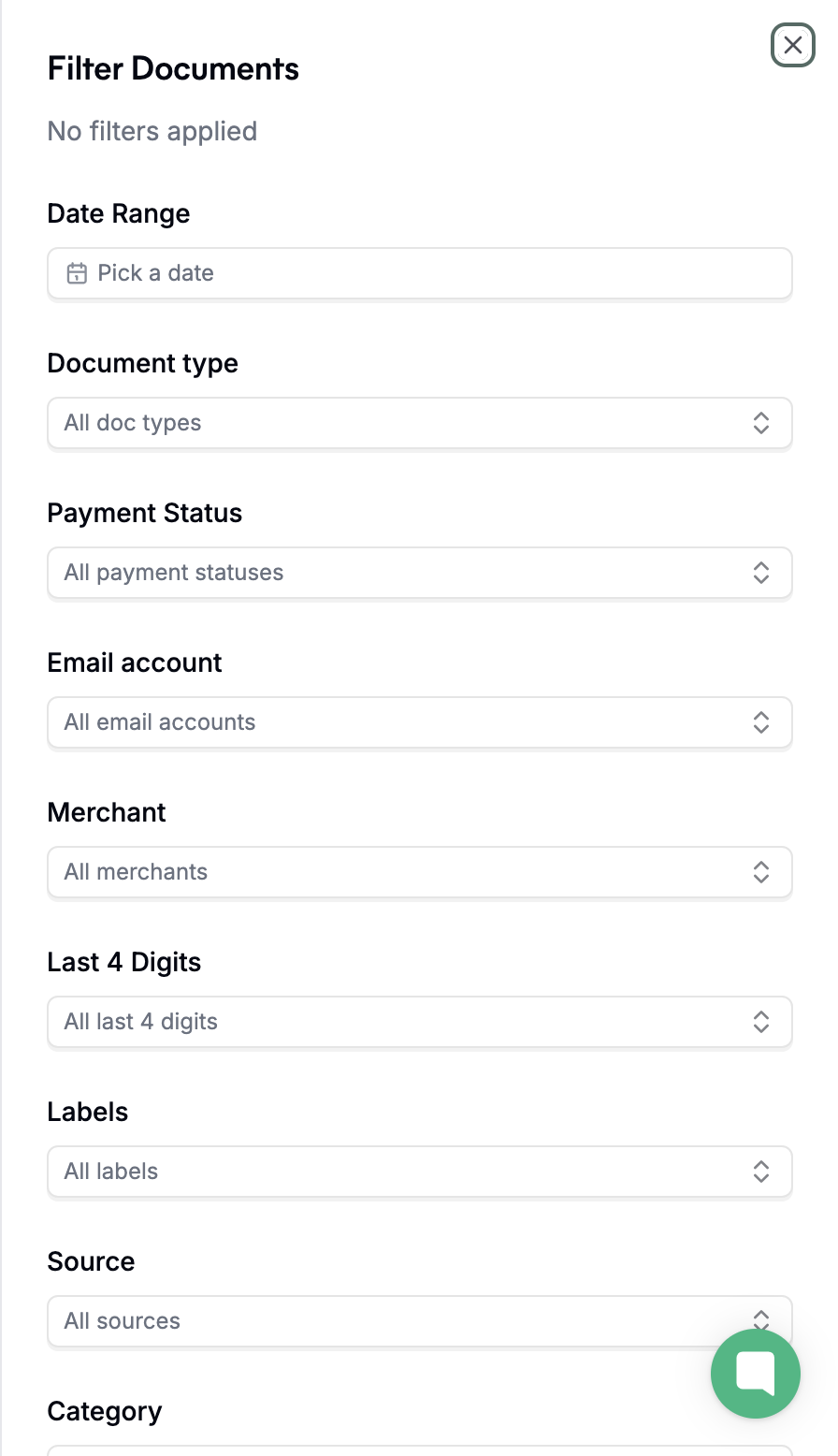
Use the checkboxes beside each document to select multiple entries.
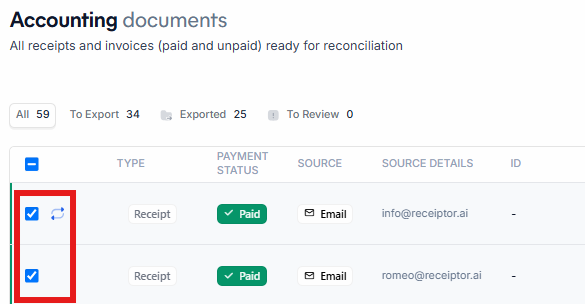
Click ‘Actions’ to choose from available options:
Bulk Edit: Update categories, business entities, or destinations.
Block Sender: Prevent future imports from a specific email sender.
Delete: Permanently remove selected documents.
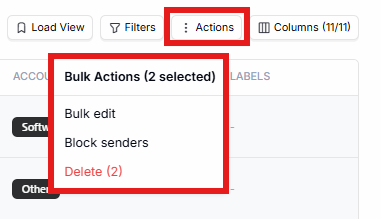
Note: Deleted documents cannot be recovered once confirmed.
Q: Can I select more than 20 documents at once?
A: Yes. You can select any number of documents using the multi-select feature in the Documents view. Hold Shift or use the Select All checkbox to select faster.
Q: What happens if I accidentally delete a document? Can I recover it?
A: If you’ve deleted a document, you can re-upload it manually, or our support team can help restore accidentally deleted items.
Q: I can’t find documents I know were extracted.
A: Documents are tied to specific Organizations. Use the Organization Switcher in the top-left corner to check that you’re viewing the right workspace.
If the document still doesn’t appear, it may have been moved to another organization or accidentally deleted.
Q: How do I categorize an expense?
A: Receiptor AI automatically categorizes expenses based on your Chart of Accounts (CoA), learning from your existing accounting data and past entries. If something looks off or you want to adjust it, click the document to open its detail view, then use the Category dropdown in the left sidebar to manually re-categorize it.
Q: Can I manually upload a document here?
A: Uploads are usually handled under Sources → Upload, but you can also upload directly within the document view if you prefer to add a file on the spot.
For issues related to documents not appearing in this section, check the Activity Logs first to understand why the document may have been filtered out or failed processing, or contact info@receiptor.ai for additional assistance.