Business entities are the recipients of receipts and invoices, typically identified in the “Billed To” section. These could be different businesses you operate, franchise locations, entities registered in specific countries, or real estate holding companies. Recognizing these entities helps you organize your financial documents by the intended recipient.
When Receiptor AI processes your documents, it automatically:
Extracts recipient information from receipts and invoices
Uses AI matching to check if this business already exists in your account
Creates new entities when no confident match is found
Links documents to the appropriate business entity
Our AI system uses advanced matching to avoid duplicates:
Similarity search finds potentially similar businesses
AI analysis determines if extracted recipient data matches existing entities
High confidence threshold (80%+) ensures accurate matching
Context awareness keeps personal and organization entities separate
In your Organization Settings, you’ll see a ‘Business Entities’ section where you can:
View and manage all your business entities
Edit entity information (name, address, contact details)
Merge duplicate entities if needed
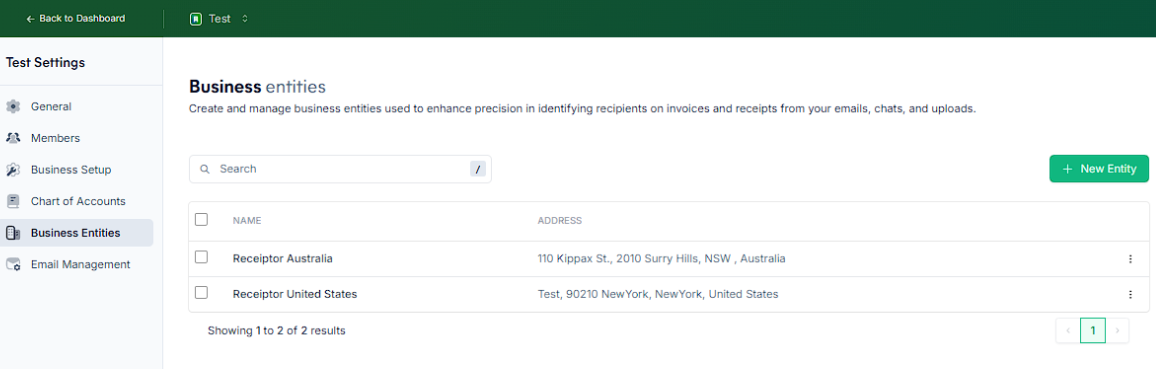
In your Documents section, you’ll see the business entity each receipt/invoice is associated with in the ‘Billed To’ column, which you can use to filter the documents.
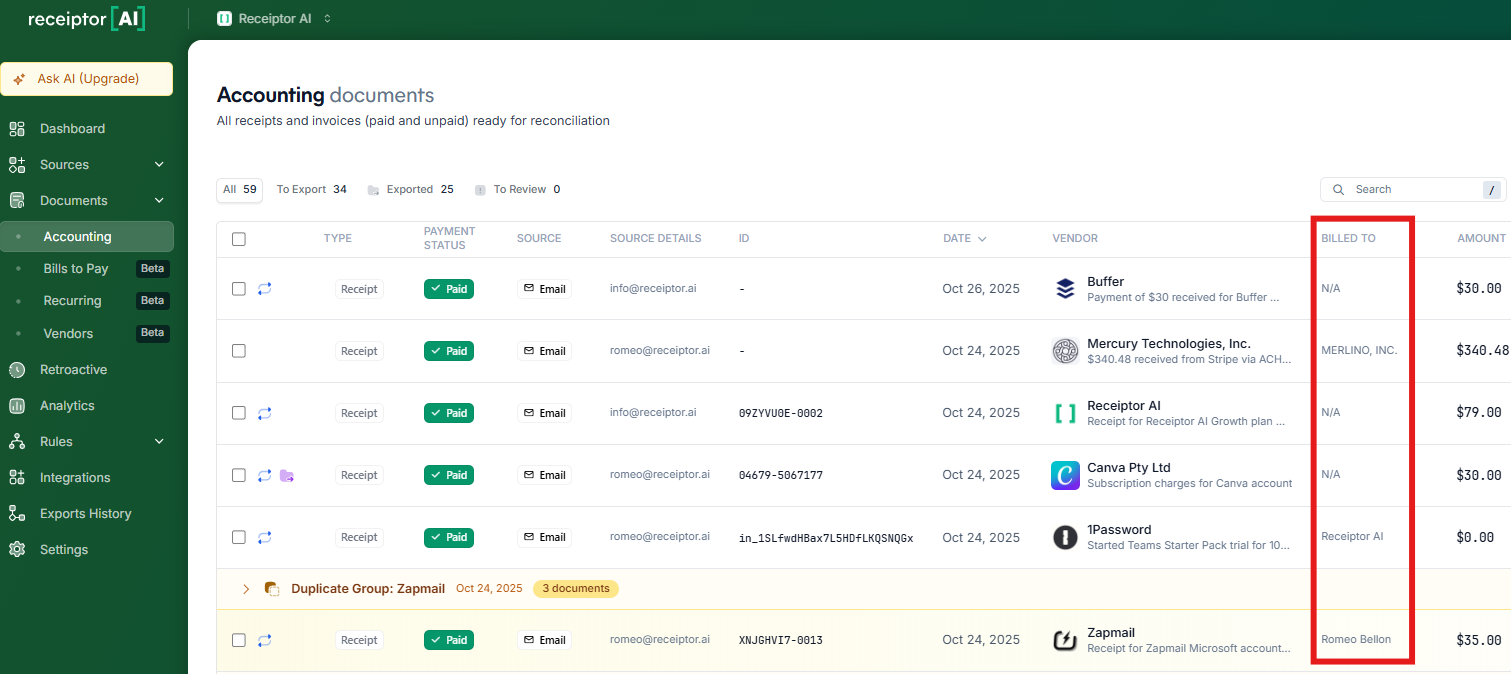
You can create automation rules based on business entities, like auto-export, auto-forwarding, or label creation, based on the business entity an expense belongs to (the entity that was billed).
In the Rules section, just put a condition on the business entity.
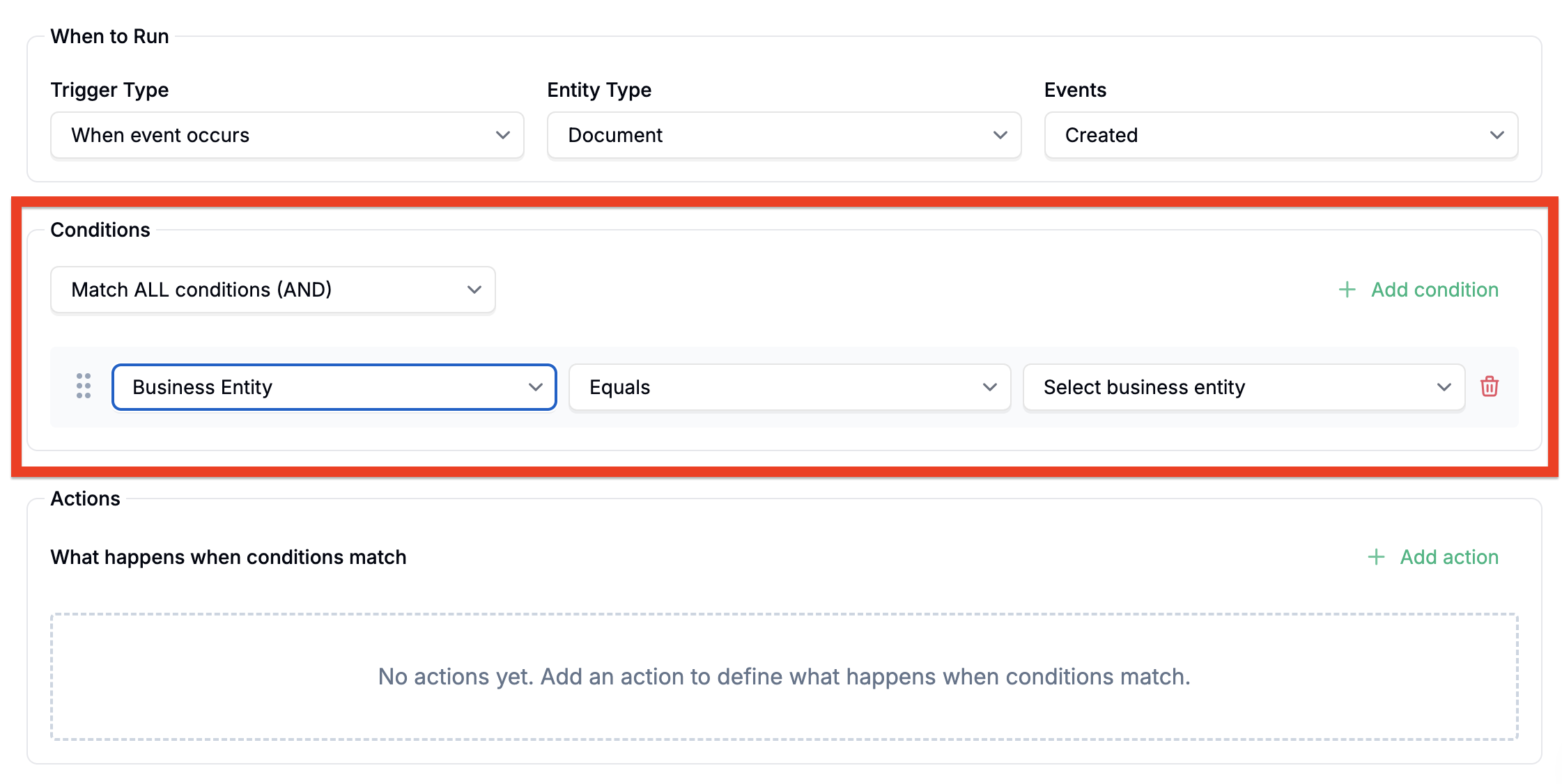
Q: Can I manually create business entities?
A: Yes! Go to Settings → Business Entities to add new entities or edit existing ones.
Q: What if the AI creates duplicate entities?
A: Our AI system is designed to prevent duplicates, but if you find any, you can merge them in Settings → Business Entities.
Q: Why wasn't my document linked to an existing entity?
A: The AI only links documents when it's highly confident (80%+ match). If the business information on your document differs significantly from existing entities, it will create a new one to avoid incorrect associations.
 Review new entities periodically in your settings
Review new entities periodically in your settings
 Update entity information to improve future matching accuracy
Update entity information to improve future matching accuracy
 Use consistent business names across your accounting systems
Use consistent business names across your accounting systems
 Merge duplicates when you find them to keep your data clean
Merge duplicates when you find them to keep your data clean
If you're seeing unexpected entity behavior or have questions about how business entities work in your specific setup, reach out to our support team at info@receiptor.ai. We're here to help optimize your document processing experience!