The Export feature lets you download your extracted documents in bulk, either as:
A CSV file containing all structured receipt data (ideal for spreadsheet review or accounting import),
A ZIP file containing the original PDFs or images (useful for audit backup or manual submissions).
A PDF file containing all documents aggregated in one file.
You can apply filters to narrow your export, or select individual documents for export directly from the Documents section.
Go to the Documents section. You can see ‘To Export’ (documents that haven’t been exported yet) and ‘Exported’ (documents that you have exported)
Use filters to narrow your document list before exporting, and use the checkboxes to select specific documents, or click ‘Export All’ (top-right corner) to export all documents currently visible under your active filters.
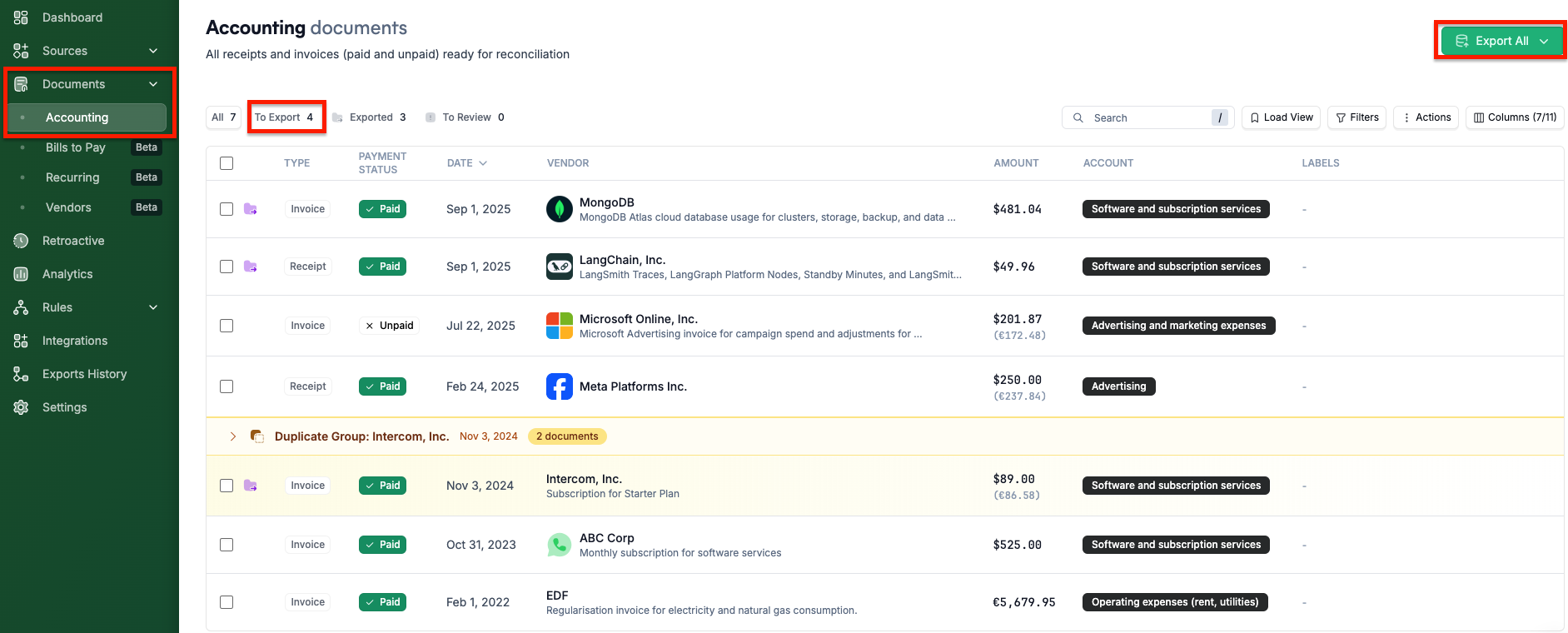
Choose the Export Format: CSV, PDF (consolidated), or ZIP.
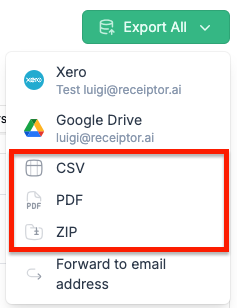
For ZIP format, you can decide the structure of the folders using slashes to create sub-folders, underscores to name your files and the different fields that have been extracted (merchant name, date, etc.)
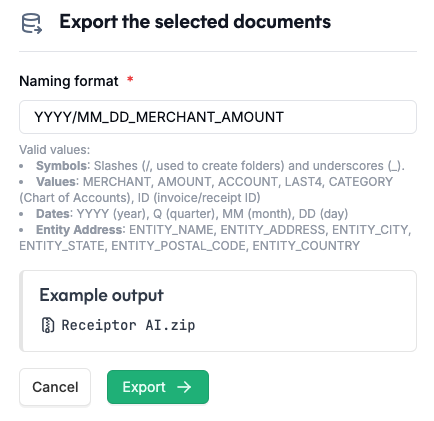
Once processing completes, you will receive an email that contains a download link.
Q: My export is taking too long. Where can I monitor its status?
A: Please check the export history. Significant exports may take longer to generate. If it is taking hours and still failing during the export process, do not hesitate to contact us with your export details.
If you experience any export-related issues, please get in touch with our team at info@receiptor.ai
Include the following details to help us resolve your issue quickly:
Organization name
Applied filters (date range, merchant, etc.)
Number of documents attempted for export
Export format (CSV or ZIP)