After Receiptor AI extracts your receipts and invoices, you can automatically forward them to an external destination such as your accountant or bookkeeper’s email, your finance team, or directly into your accounting system via a connected email inbox.
Once on the Free Trial, you can configure Receiptor AI to automatically forward extracted documents from a connected email account to a chosen destination.
Connect your Email Inbox first, then click the  Settings icon next to the email account you want to manage.
Settings icon next to the email account you want to manage.
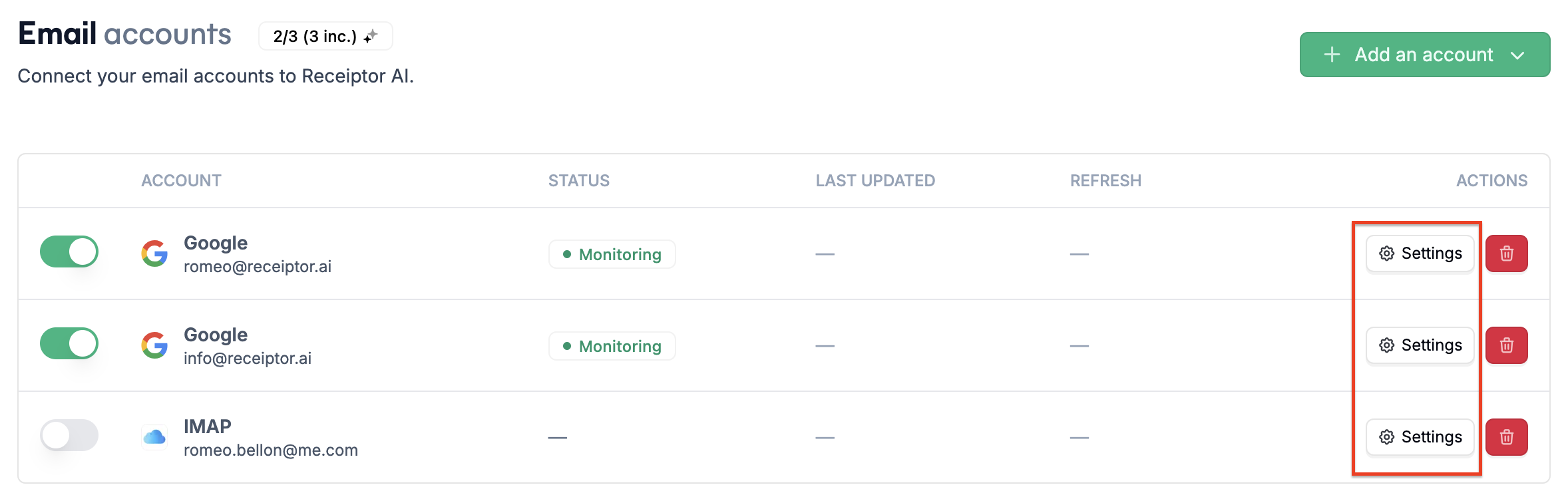
Click ‘Permissions’ and then ‘Authorize Email Sending’.
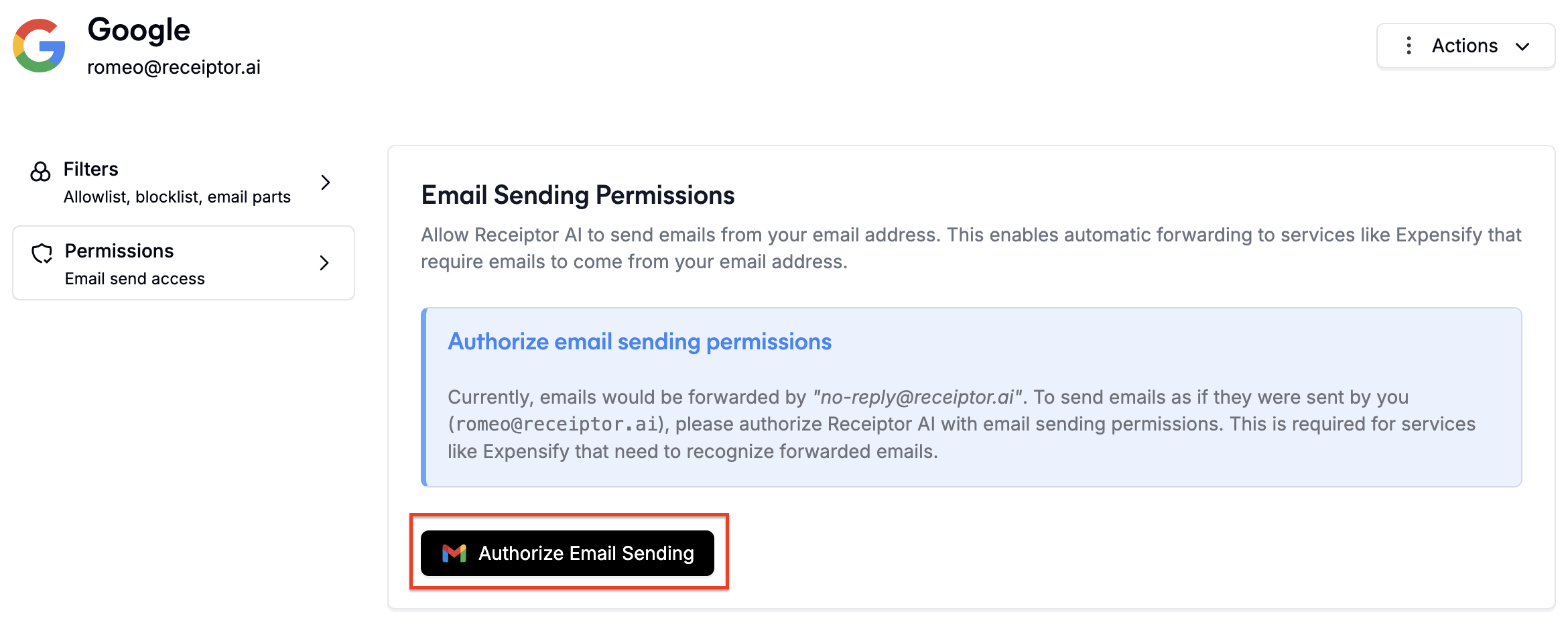
You will then be tasked to type your password for security purposes. Once done, you will see an “Email forwarding is Enabled” status.
You can manually forward documents from the Documents section by selecting the desired files, clicking ‘Export’, and choosing ‘Forward’ as the export method.
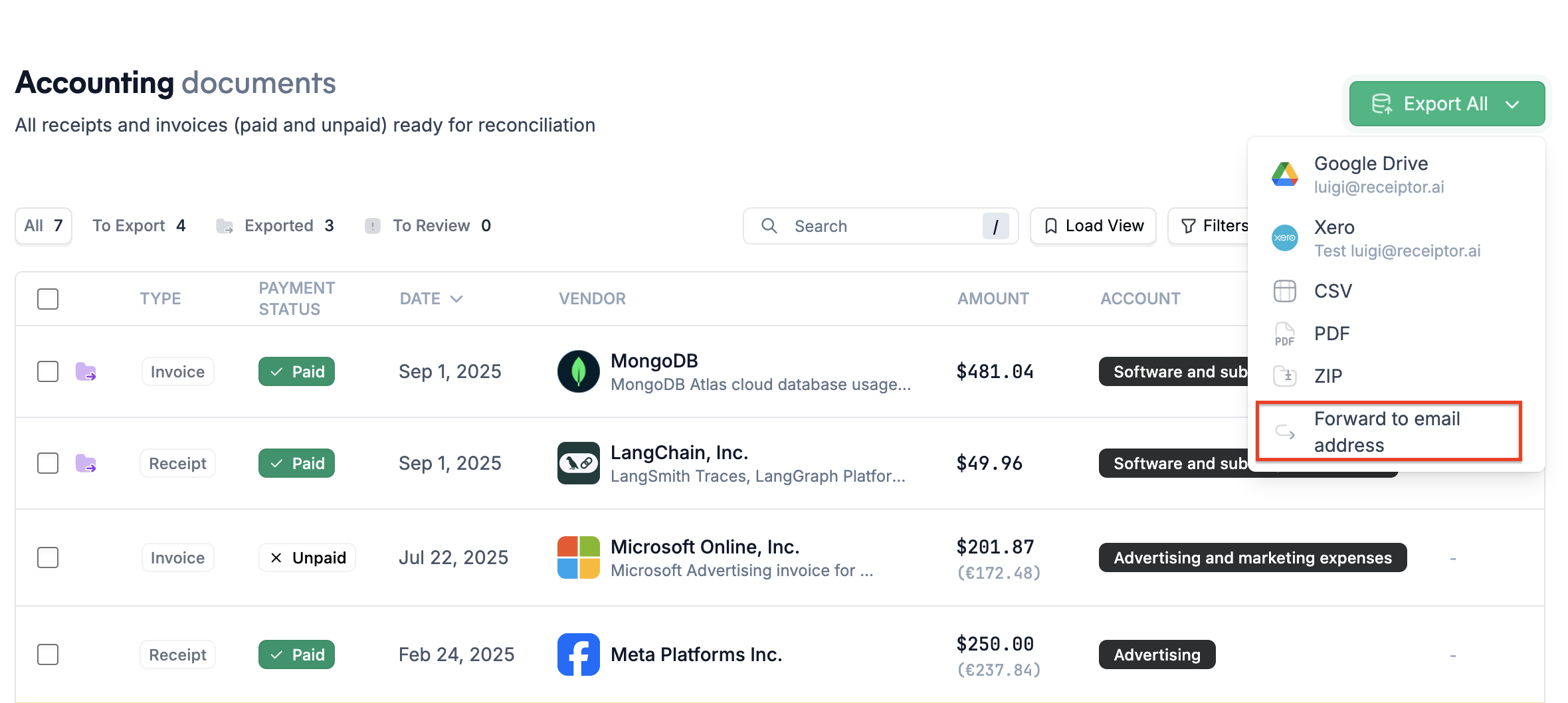
Within the Rules section, you can configure automatic forwarding by setting the action ‘Forward to Email’ to a designated email address when specific conditions are met.
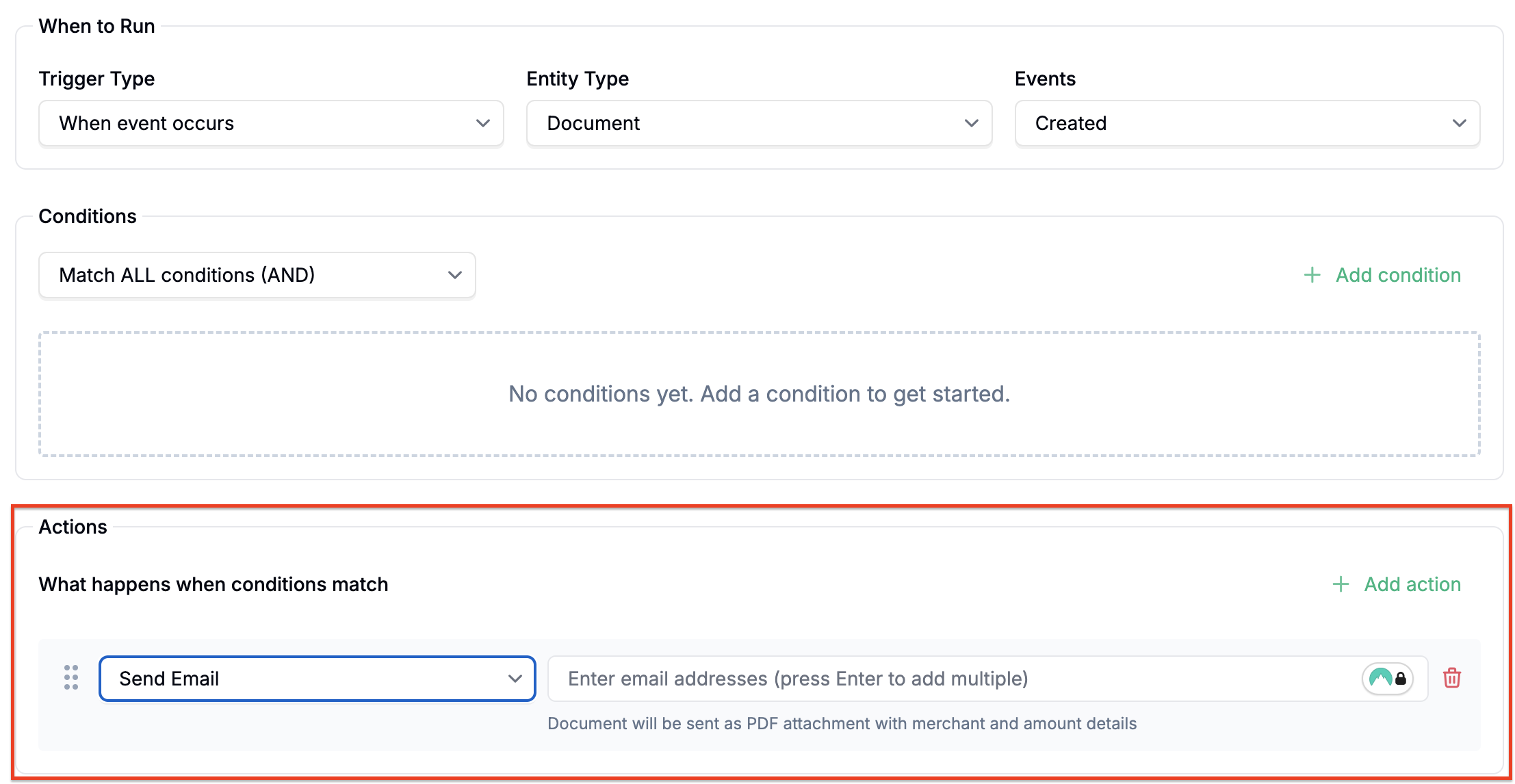
Once forwarded, the document will appear in the recipient’s inbox with a PDF attached for convenient viewing and access.
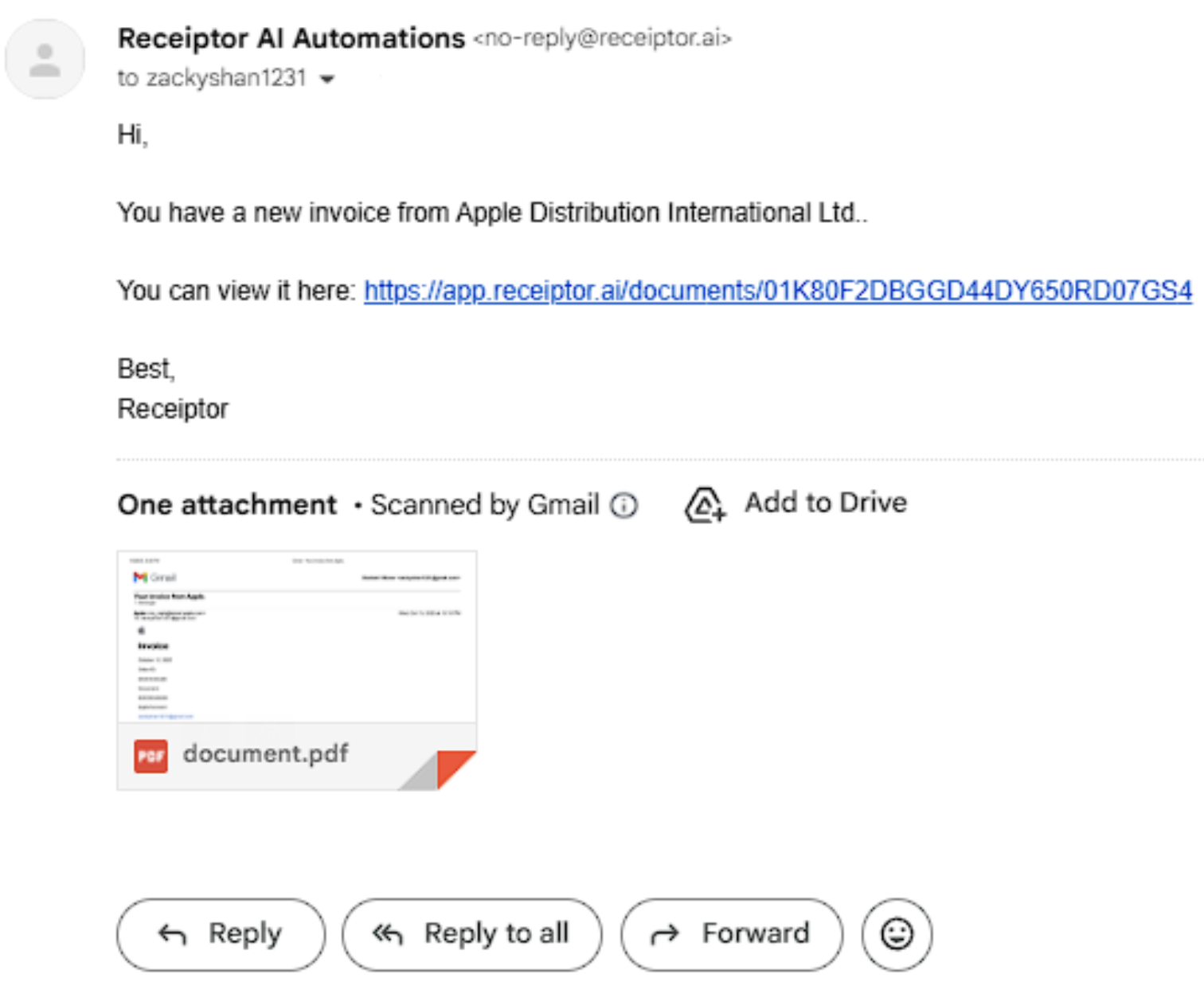
Certain accounting software provides a unique sender email address for sending documents, which you can use to auto-forward them into your system.
Q: Do I need to be subscribed to use forward?
A: You can manually forward receipts to your Receiptor AI address without a paid subscription. But you’ll need a paid plan to set up automatic email forwarding (so Receiptor AI continuously retrieves receipts for you).
If forwarded documents are not appearing at the destination, please contact support: info@receiptor.ai