Receiptor AI allows you to create custom automations that handle repetitive bookkeeping actions for you, automatically categorizing, routing, forwarding, or syncing documents based on rules you define.
Automations help you:
Reduce manual sorting and data entry
Keep documents organized in real time
Ensure consistent categorization and compliance
Automatically deliver extracted receipts and invoices to the right place
Navigate to ‘Rules’→ ‘All Rules’ → Click ‘Create New Rule’. This opens the automation builder interface.
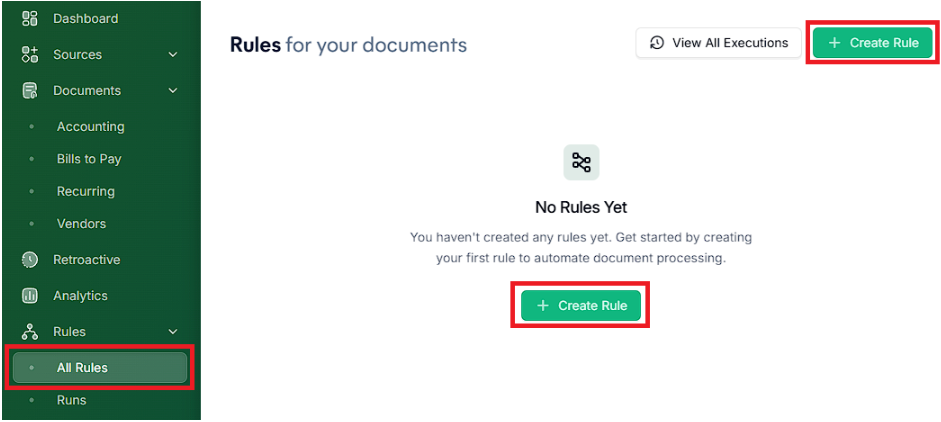
The “AI Rule Generator” is a tool that helps you write automation rules in plain English, no coding or manual setup required. Type what you want the rule to do in simple language. The AI will interpret your intent and automatically generate the correct rule parameters (trigger, condition, and action).

Define the Trigger: choose what event should trigger the automation.
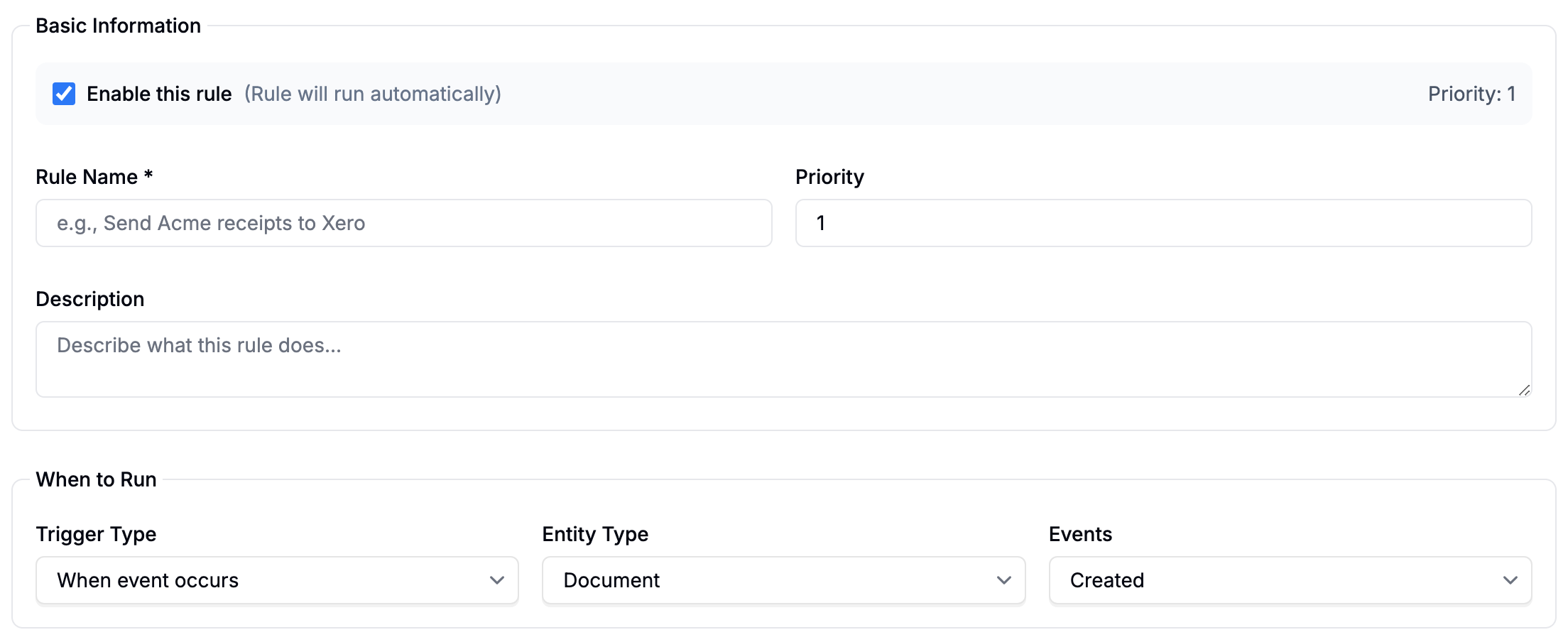
Define the Conditions. You can create conditions on all data extracted from your documents:
Document
Document Date or Type
Merchant Name, Address, Tax ID, or Website
Financial
Total Amount, Subtotal, or Discount
Tax Amount, Rate, or Type
Currency
Receipt
Receipt or Transaction ID
Transaction Date
Payment Status or Method
Invoice
Invoice ID or Date
Amount Due, Amount Paid, or Due Date
Source
Document Source
From / To Email or Phone Number
Business Entity
Categorization & Other
Category or Summary
Filename or File Type
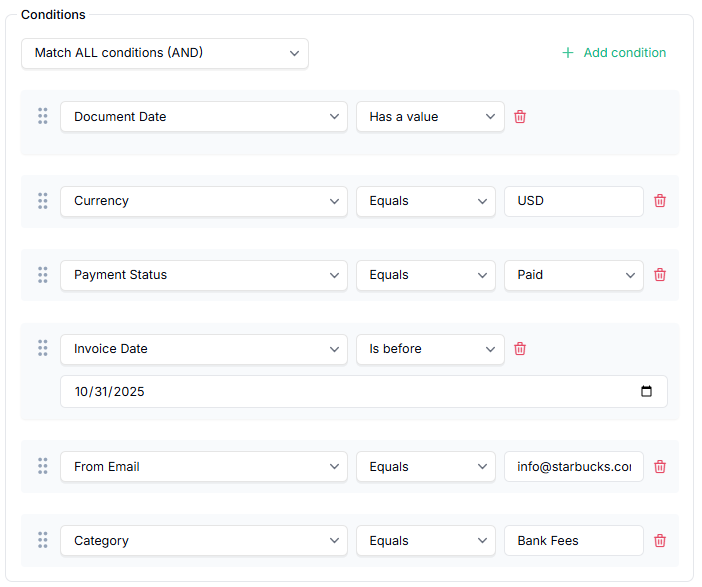
Define the Action: choose what Receiptor AI should do when the trigger and conditions are met. Example actions include:
Send to Integration (Xero, QuickBooks)
Set Value (Add a label or change payment status)
Send Email
Store in (Google Drive, Dropbox)
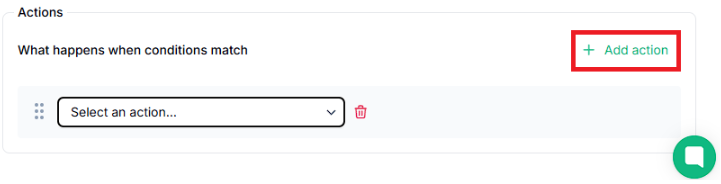
Don’t forget to name the rule to save it. Your rule will now run automatically on all new documents that match your defined conditions.
You can now see in the Runs section how many times a rule has been triggered and check its status.
Q: Can I apply automations to past (already processed) documents?
A: Currently, automations only apply to new documents after creation. For existing data, you can use bulk actions in the Documents section to categorize or export manually.
Q: Are automations organization-specific?
A: Yes. Automations are scoped per Organization. This ensures data and actions remain isolated.
Q: Can I prioritize or order my rules?
A: Yes. You can reorder automation rules by editing their ‘Priority’ field to control their execution priority. Rules are processed from top to bottom.
Q: Can I combine multiple actions in one rule?
A: Yes. Each rule can include multiple actions (e.g., categorize and forward). This makes complex workflows easy to manage.
If an automation isn’t working as expected:
Verify that the rule is enabled.
Check the Runs to see if the rule triggered for recent documents.
Ensure the rule’s conditions are specific enough (case-sensitive merchant names can cause mismatches).
Need help? Contact info@receiptor.ai with:
The rule name
A sample document (or merchant) it should apply to
The expected vs. actual behavior
Our team will review your rule logic and help adjust it for your workflow.