Auto-storage helps you stay audit-ready without lifting a finger. Every processed document is securely saved to your Drive in real time, no more digging through emails or downloads.
Go to ‘Integrations’
Click ‘Connect’ next to Google Drive
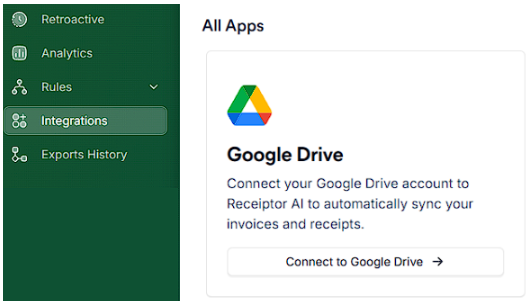
Sign in with your Google account and authorize Receiptor AI. You’ll be redirected back with a confirmation message. Make sure to set up your Google Drive structure properly.
Go to ‘Rules’ > ‘All Rules’ > ‘Create Rule’
Follow the steps on how to create automations:
Trigger: select ‘When document is created’
Conditions: choose None (leave blank), or you can also add conditions if necessary, for example:
File Type: PDF vs. Image
Document Type: Receipt vs. Invoice
Merchant: Uber, AWS, Amazon, etc.
Action: select ‘Store In’ → Google Drive
Name and Save the Rule
Q: Can I control the file names or structure?
A: Yes. Go to Integrations > Google Drive Settings > Naming format
Q: How do I share those exported documents with someone?
A: Just share the Receiptor folder in Google Drive. No need to forward anything manually.
Ping us via chat in the dashboard or email info@receiptor.ai if you need assistance.